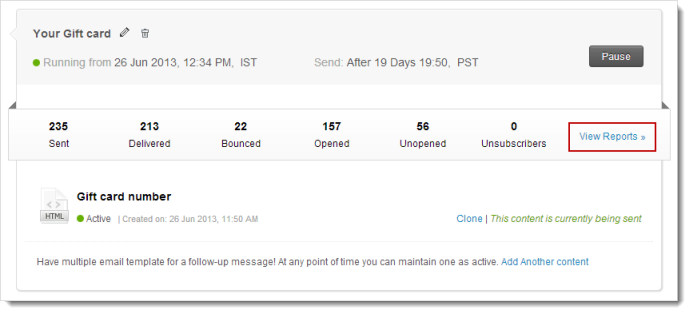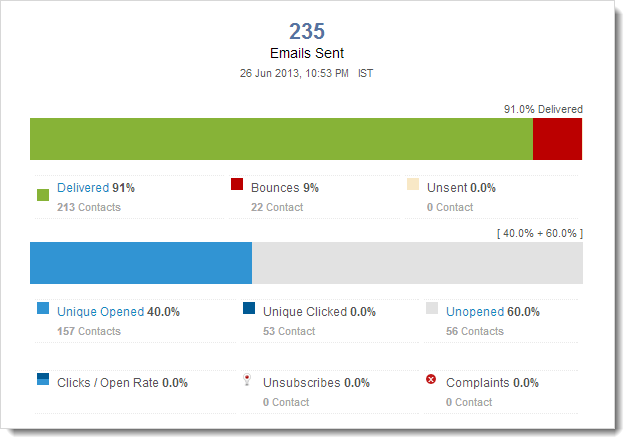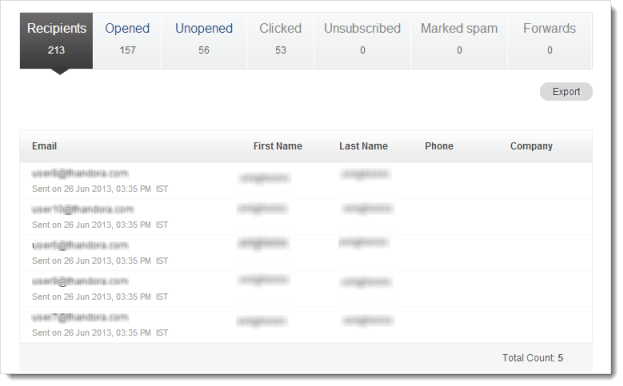Once your Autoresponder has started, you can view the performance of your Autoresponder with the help of Reports.
In the recipient’s activity, you can view the activity-related email addresses, first name, last name, and phone and company details.
For example, if 200 recipients have received the message, it will list all their email addresses along with their first name, last name, phone, and company details. You can consolidate such emails and target them through follow-up messages.
Related FAQs
1. Why am I not able to send an Autoresponder?
There are 3 possibilities for your Autoresponder not being sent:
Import Contacts This scenario occurs in sign-up based Autoresponders, where the user wouldn’t have selected the Include contacts added via Import and CRM Sync option but expects to trigger Autoresponder to the imported list or manually-added contacts or contacts added via CRM sync. Make sure that you select the Include contacts added via Import and CRM Sync option while creating the Autoresponder.
Campaign Review Often, users misunderstand an Autoresponder that is sent for review as the one being sent to the recipients. Please note that to run an Autoresponder, you need to start it by clicking the Start Now button.
Start Now You would have missed to start the Autoresponder. Click start button to trigger the Autoresponder.
2. Will I be able to send an Autoresponder to CRM based contacts?
Yes, you can send an Autoresponder to contacts synced from CRM as well as contacts synced to campaigns through an API authorization. Make sure that in case of subscription based Autoresponders, has been selected. The checkbox for Include contacts added via Import and CRM Sync has been selected.
3. Is there any limitation for the number of messages in an Autoresponder?
Yes, we restrict to a maximum of 50 messages per Autoresponder.
4. What are the different ways an Autoresponder can be stopped?
You can stop an Autoresponder by deleting the related mailing list, or deleting a specific segment, or deleting a custom field based criteria (in case of custom date based Autoresponders).
To temporarily pause an Autoresponder,
- Go to Autoresponders module, Click the appropriate Autoresponder.
- Click Pause button on the top of Autoresponder.
- Click OK to confirm.
5. Can I change the timing for an Autoresponder?
As long as the Autoresponder message has not started, you can change the timing by following the steps below
- Go to Autoresponders module, and click the appropriate Autoresponder.
- Click Send Settings button to the related message.
- You can choose to send it immediately or schedule the message at your comfortable time.
6. If someone unsubscribes and then re-subscribes, will it start the Autoresponder again?
Yes, the Autoresponder will trigger the messages to the recipient’s email address. But it would consider the recipient as a new email address, and hence, will start with the first email.
7. How can I send an Autoresponder message to existing contacts?
Often, our users come across scenarios where they want to send Autoresponders to existing contacts. These contacts existed already and will never be receiving that message scheduled in the Autoresponders.
For example, an Autoresponder is set with a message which will be received by subscribers after 4 days of sign up. Now, when a contact is added to a list on August 4th, that subscriber would be receiving the message on August 8th.
That’s fine! But what about the contacts present already in the list? These contacts will never receive the message as they do not satisfy the set criteria.
For such contacts, we’ve an option to send the Autoresponder message by clicking the Send Message to Missed Contacts link situated on right above the Autoresponder message.