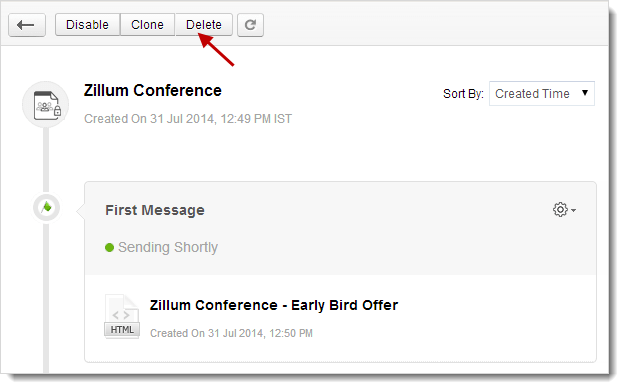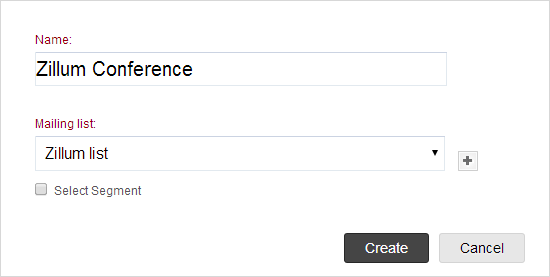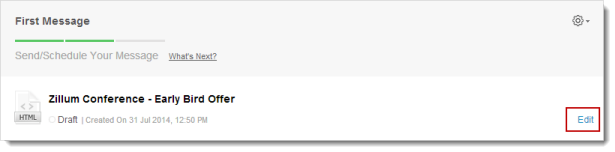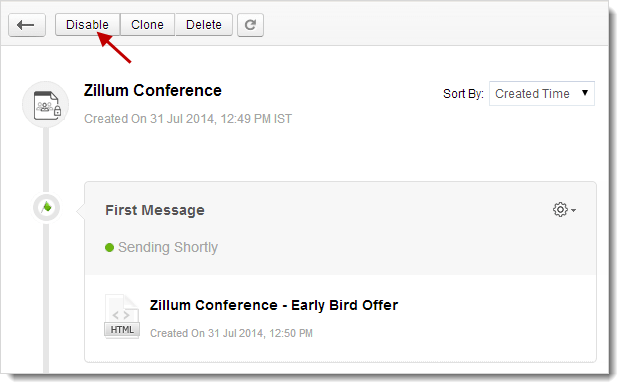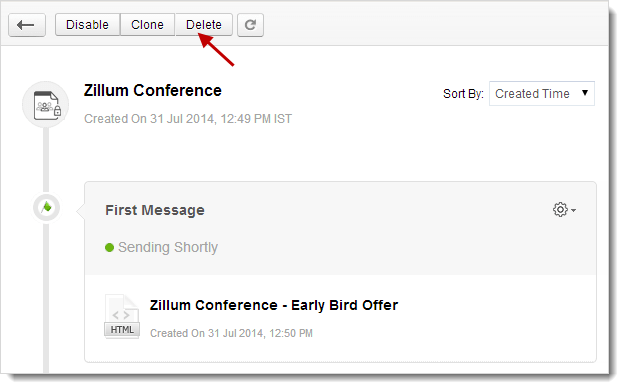Scroll down or click to view a topicup
What is a Closed Group Autoresponder?
Closed Group Autoresponder is a series of automated messages sent to a specific group of recipients within a contact list/segment. Closed Group Autoresponder is widely used in product or event promotion.Lets see how to set up a Closed Group Autoresponder and explore the different scenarios you may encounter while trying to create one.
Create Closed Group Autoresponder
To create a Closed Group Autoresponder:
- Go to the Automation tab --> Autoresponders.
- Click the Create Autoresponder button.
- In the Create Autoresponder page, select Closed Group Autoresponder.
- This will take you to the creation page where you need to enter the following information:
- Name - Give a name to the Autoresponder for future reference.
- Mailing List - Select the Mailing List that will receive emails triggered by the Autoresponder.
- Select Segment - Choose a specific segment from the drop-down menu.
- Click the Create button to proceed. This will take you to the next page to create messages for this Autoresponder.
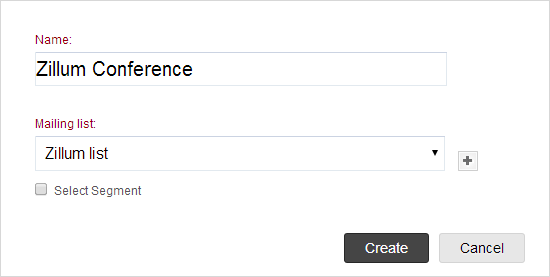
Create Messages for the Autoresponder
You can create a maximum of 50 messages starting with the first message followed by the follow-up messages.
To create a message for the Autoresponder,
- Click the Create Message button.
- Add the message content such as basic details, configure the content, and send the message for review.
- Once the first message is reviewed, you may either choose to Start Immediately or Schedule it at later time.

Edit Autoresponder Message Content
You can edit Autoresponder message content by following the steps given below:
- Go to Autoresponders subtab, and click the Autoresponder to be edited.
- Now, go to the specific message and click the Edit link to make changes in the content.
- Click the Proceed button.
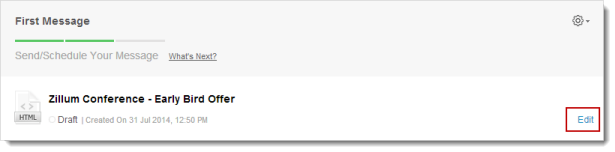
Note : You can not edit content for an active Autoresponder. However, you can clone the Autoresponder content and edit it.
Disable Autoresponder
Disabling an Autoresponder will pause all the Autoresponder messages:
- Go to Autoresponders subtab, and click the Autoresponder to be disabled.
- Click the Disable button on the top of page.
- Click OK to confirm.
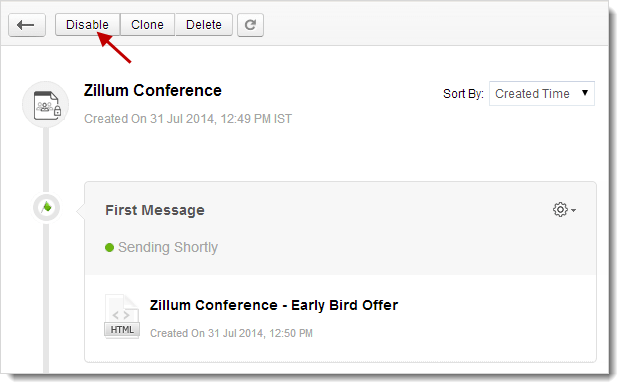
Delete Autoresponder
You can delete an Autoresponder as follows :
- Go to the Autoresponders subtab, and click the appropriate Autoresponder.
- Click the Delete button on the top of Autoresponder.
- Click OK to confirm.