Zoho Mail Admin Console Configure Email Delivery ENOM DNS - MX Records
If your DNS Manager is Enom, please follow the below steps to add MX entries for your domain.
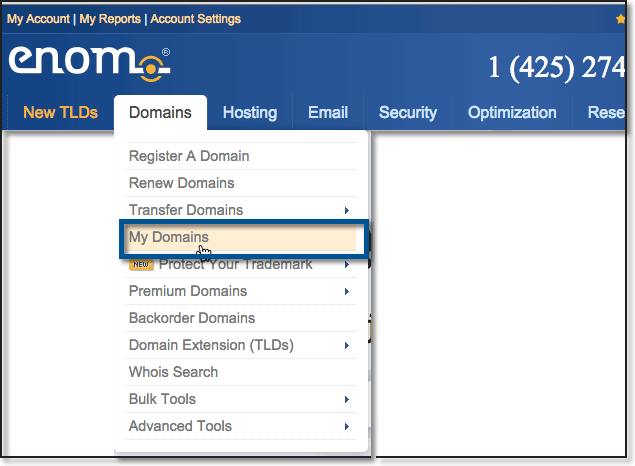



You have now added the MX Records for your domain in Enom domain control panel. You can check the MX records from the third party tool www.mxtoolbox.com, by providing your domain name.