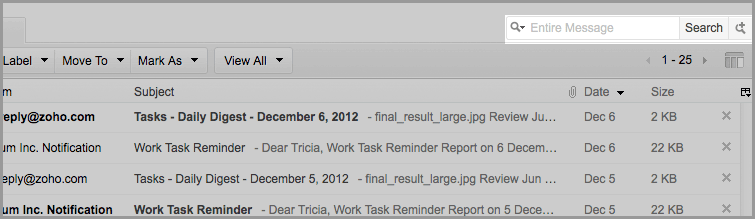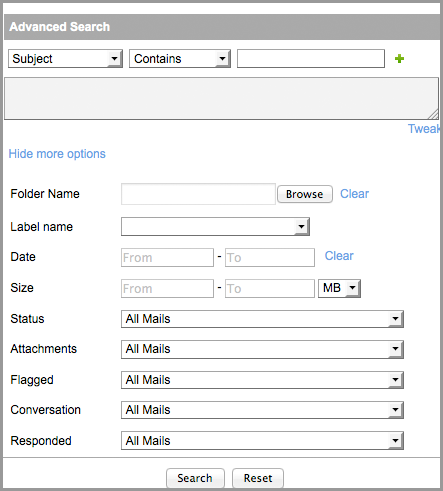Power Search
If you are unable to get the desired results from the basic search, you can use the power search function of Zoho Mail, to zero in the particular message.Advanced Search provides you an option to build your own search query with different parameters and combinations of ‘AND’ and ‘OR’ operators to perform complex searches.
To open the Advanced Search dialog, click on the button next to Search button.
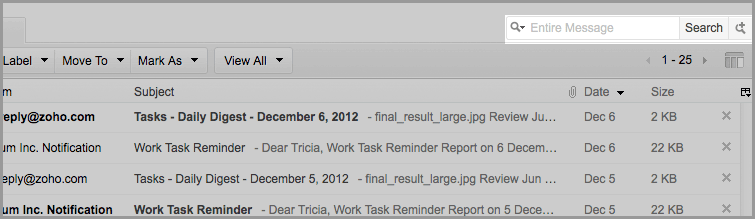
Query Builder
You can build your own query based on the following parameters:
- Subject
- Sender
- To
- CC
- Content
- Attachment_Name
- Attachment_Content
The following steps describe the process to use Advanced Search effectively.
- Select the parameter name from the drop down box.
- Select the condition value 'Contains' or 'Does not contain', for specifying your search conditions. The query box will automatically fill in the corresponding query in the query box.Ex: Subject = “Instructions”.This will search for the term Instructions in the Subject field.
- To specify another condition, click on the '+' symbol and specify the next condition. The default condition type is 'AND'. The operator for ‘AND’ condition is &&, and for ‘OR’ condition is ||.Ex: Subject=”Instructions” && Sender=”John”. This will search for the term Instructions in Subject and the term John in Sender (name or email address).
- You can click the tweak link, to hide the drop downs and build the query yourself. You can change the 'AND' condition to 'OR' by replacing the '&&' with '||'.
- For a single word, "" is optional. Make sure that you use either ‘“’ to exact search values which have embedded space in it.
- You can add multiple ‘AND’, ‘OR’ combination by using () in appropriate places like A or (B and C). Ex: (Subject=”Instructions” || Subject=”Procedure”) && (Sender=”John Abraham” || Sender=”Support”). This will return the email that has either of the terms Instructions or Procedure in Subject and the sender is either John or Abraham.
- You can choose the rest of the options after forming the query.
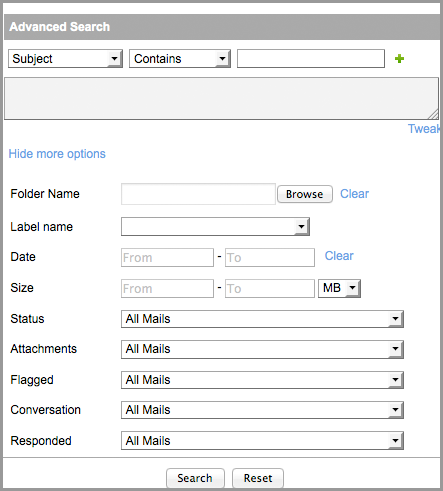
- Specify the Folder, Label, Time Interval, and Size Limits as criteria to further filter the mails from the resultant search of your query.
- Choose whether you need to include:
- Archives in your Search
- Mails with Attachments or without attachments
- Mails you have replied to or not replied
- Mails with flags or not
- Mails, which are a part of a thread/ conversation or a single mail
Advanced Search Tips
- Multi Term Search - To search for multiple terms with And Condition or Or Condition, use paranthesis ().Ex: Subject=(Hello world) will search for the occurence of both terms Hello and World in the Message Subject. Subject=(Hello,World) will search for any of the words Hello or World in the Message subject. Missing the paranthesis will not give the desired results.
- Exact Search - To search for a exact phrase as specified, use double quotes " ". Ex: Subject = "Hello World" will search for the occurence of the phrase "Hello World" in the subject.
- Special Character Search - The characters (!, &, |, ", (, ), =) are special characters as they are a part of the query builder command set. When you want to include a special character in your search value, you can use the exact search mentioned above without any change. Ex: Subject="Is Two and Two = Four". However, when you want to do a Multi Term Search, prefix the special character with front slash "\" character. Ex: Subject = (Two,/ =)