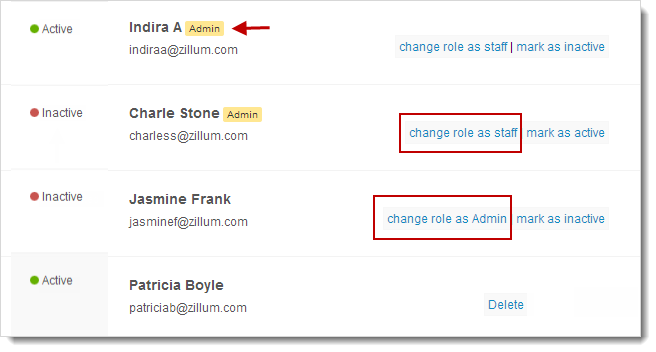Manage Users
This module allows you to add up to 5 users in your organization. You can find the status of the user by looking at their status such as
To change the user status as admin,
- Go to Settings module --> Manage Users.
- In Manage Users page, click Users subtab.
- Click the Change role as Admin link corresponding to the user; you want to make as admin.
To manage the users,
- Go to Settings module --> Manage Users.
- In Manage Users page, click Users subtab.
- Here you can find the status of the user as given below:
- Active – The user is an active member in your campaign and has the access for your organization.
- Invited – An email has been sent to the user to join your organization.
- Associated – The user has clicked the verification link sent with the email but yet to join.
- Inactive – The admin has barred the user to access the organization.
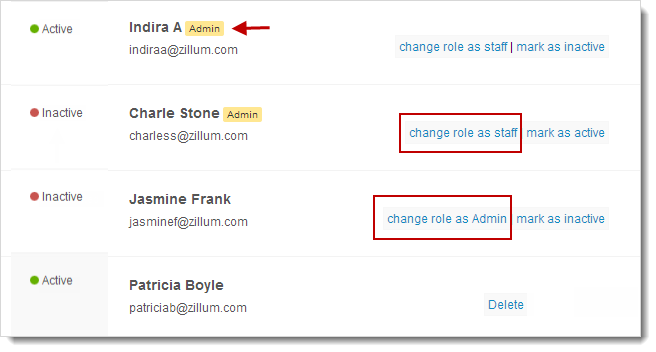
Note
- An administrator can add users to their org by clicking the Add Users button present on right hand side.
- To add more than 5 users to your organization, you need to send an email to our support team support@zohocampaigns.com.
- The administrator has the rights to deactivate any of the users.