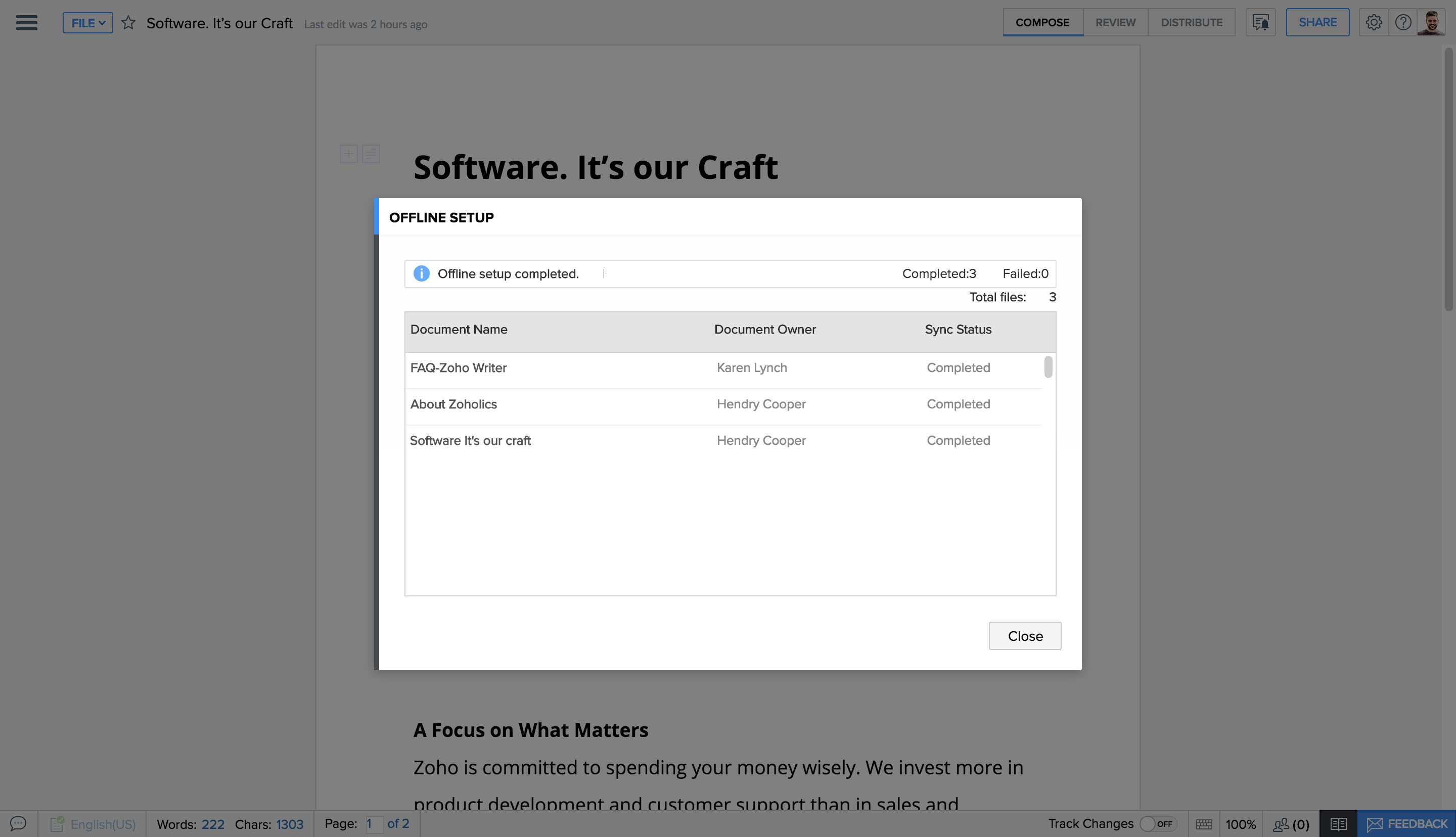How do I edit files while I'm offline?
With Offline Mode enabled, Zoho Writer lets you work on your documents even when you don't have reliable internet access. Any changes made while you're offline will sync automatically the next time you connect your computer to the internet.
To configure offline mode:
- 1Click in the top-right corner of the document window. A drop-down menu will appear.
- 2Select Set Up Offline.
- 3A dialog box will appear asking you for confirmation. Click Proceed.
- 4An Offline Setup window will appear. Once setup is complete, click Close. After the set up, you can access all your synced documents from this link https://docs.zoho.com.cn/writer/offline.do and start working on it even when you are offline.
Note: In order to sync the document content that was modified offline, you can either open the document (if not already opened) when you are connected to the internet, or manually sync the document using the sync option inside the document editor.
To sync documents:
- 1Click the Settings icon in the top-left corner of the document window. A drop-down menu will appear.
- 2Select Offline Setup.
- 3Click Sync Documents.