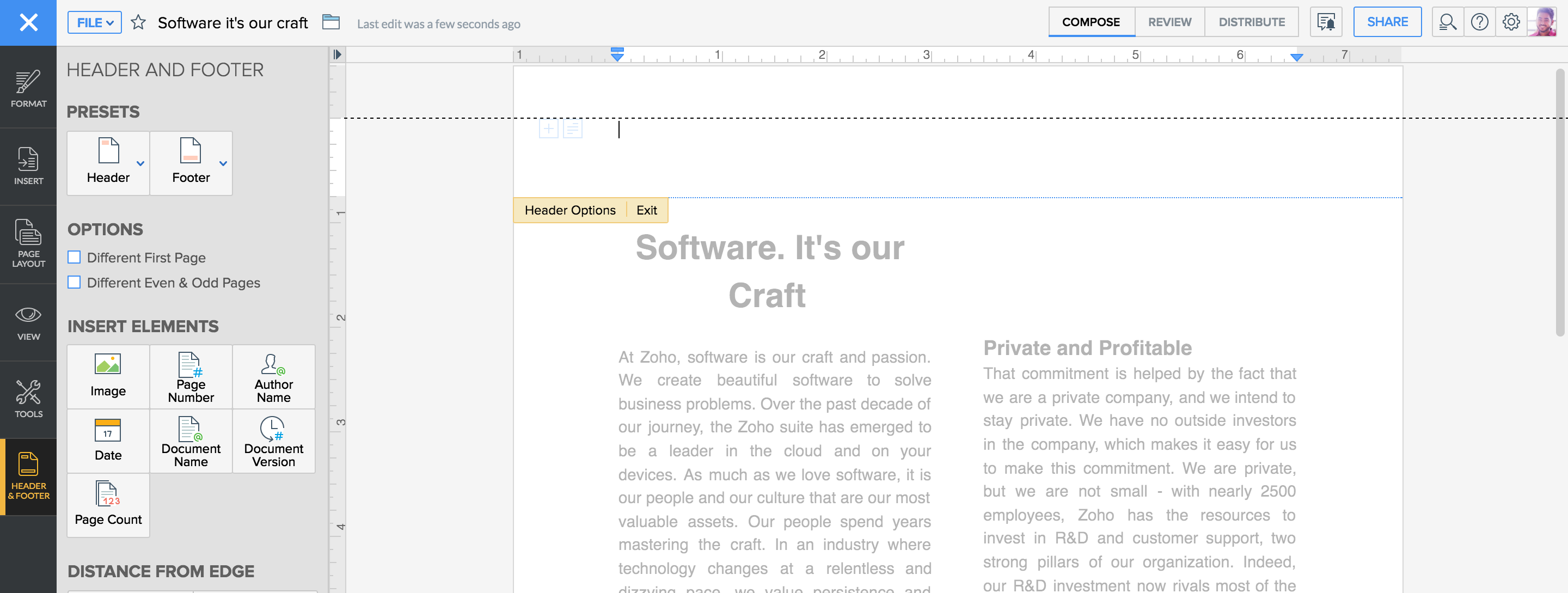How do I set headers and footers?
Headers and footers make a document attractive and professional. You can include the document name, author's name and page numbers in header or footer.
Set header and footer
To set header and footer:
- 1Click the More Options icon in the top-left corner of the screen.
- 2Go to the Insert tab.
- 3Click Header/Footer Sections & Pages. Different types of headers and footers will be displayed in a list.
- 4Select the header/ footer format you want. The selection will be applied to the document.
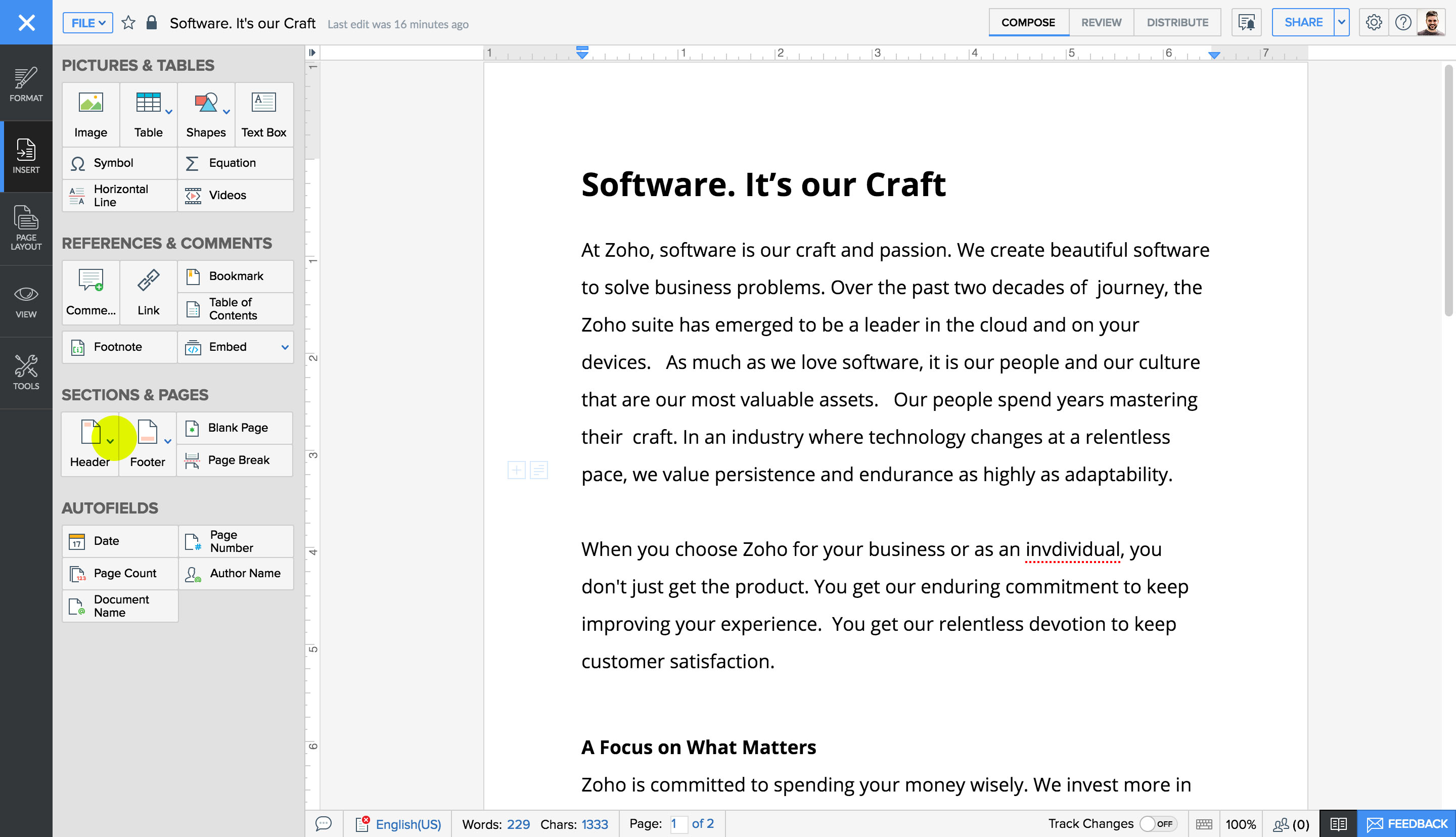
Set the distance of the header and footer from the edges
You can manually set the distance of the header and footer from the edge of the page and make the edges as visible as you want.
To set the distance:
- 1Click the More Options icon in the top-left side of the screen.
- 2Go to the Page Layout tab.
- 3Under Distance from Edge, you will be able to increase and decrease the distance between header/footer and edges.
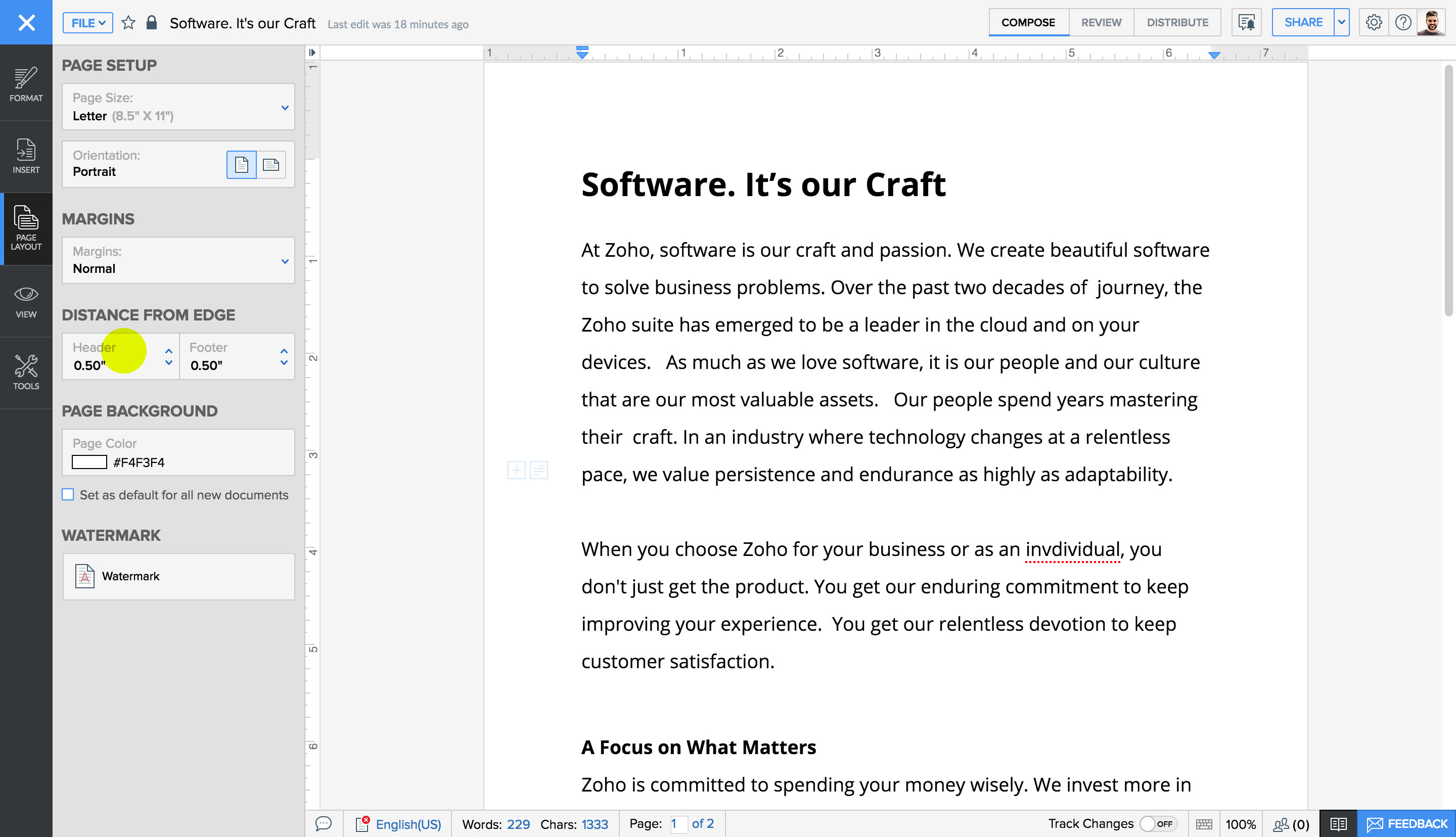
Setting header/footer using Ruler:
Alternatively, you can also set distance of header/footer from the edges using vertical ruler. All you have to do is double click on the header or footer, adjust distance using top or bottom margins on the vertical ruler and click exit.