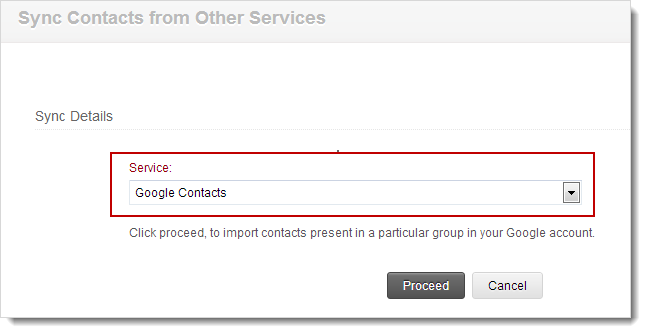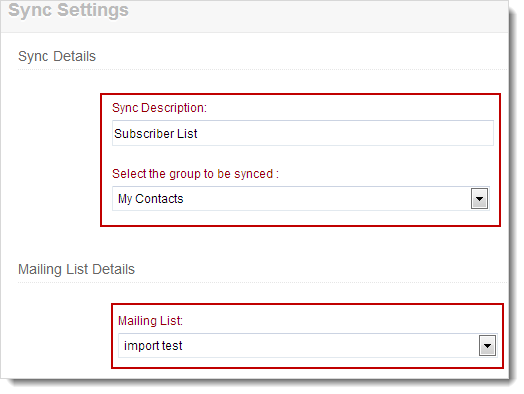Google Contacts
Import your Google contacts using our Sync contacts from Google option. This is the easiest way to import the contacts into mailing list present in your campaigns account.
Prerequisite
Make sure, you’ve integrated your Google account with Zoho Campaigns. Learn more on how to integrate your Google account?
Step 1: To import from Google Contacts
- Go to Contacts module --> Sync Contacts subtab.
- Click Sync Contacts from Other Services from right hand side.
- In Click Sync Contacts from Other Services page, choose the service as Google Contacts to be integrated with Zoho Campaigns.
- Click Proceed button.
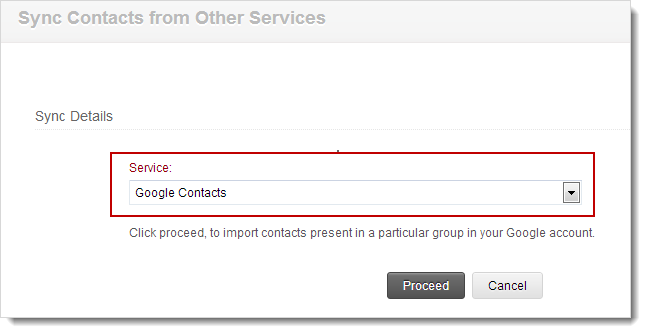
Step 2: Sync Settings
- Sync Description: Give a name to your sync description. This is for your reference to remember the sync-related contacts.
- Select the Group: This option is applicable, if you’ve created a group to store the contacts in your Google account.
- Mailing List Details: This is the mailing list in Zoho Campaigns to which you are going to sync your Creator contacts. We do have the option to add a new mailing list, for your convenience.
- Click the Next button to proceed.
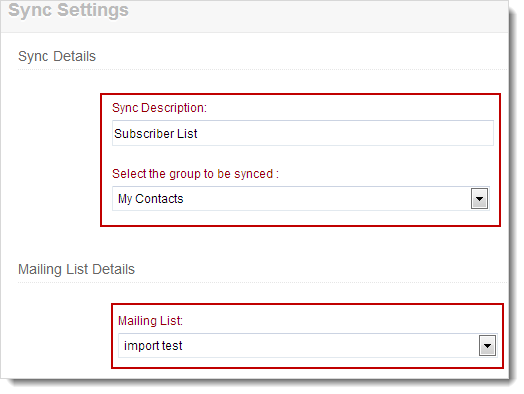
Your contacts from Google Contacts have been imported to your list. Click Import History to view the detailed history of imported contacts.