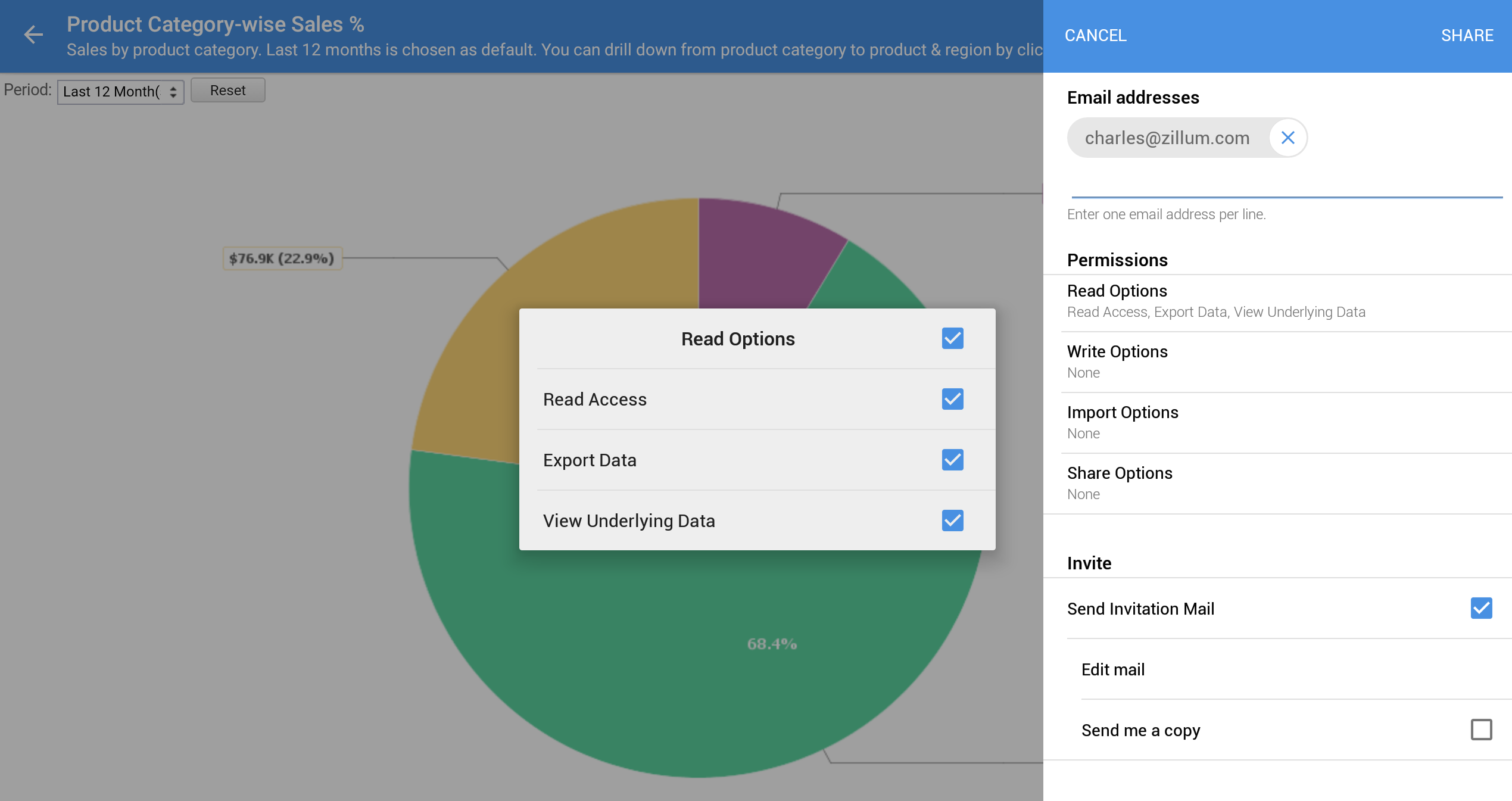Zoho Reports的安卓应用
Zoho Reports for Android is a native application that enables you to access and work online with your Zoho Reports data from your Android tablets. This application is available for free at Google Play Store.
You can access your Zoho Reports data, reports & dashboards from your android tablet on the go, anytime and anywhere. You can mark the frequently viewed databases and views as Favorite for easy access. You can share the reports and views from your tablet to your colleagues and client.
Prerequisites
A Zoho Reports account (including free version), Internet connectivity (cellular or Wi-Fi connection)
Supported Android Tablets
Zoho Reports app is supported for tablets with version 4.0 and above having a screen size of 7 inches or more.
Installing Zoho Reports for Android Tablet
Zoho Reports application can be easily downloaded and installed on your android tablet.
To install Zoho Reports from the App Store
- You can access Zoho Reports-Mobile BI app from the Google Play Store
- Click Install. The application will get automatically installed.
- You will be prompted to login. Specify your Zoho Reports credentials.
- In case if you have enabled two factor authentication for your account, you will have to verify your account using a verification code, which will be sent to your registered mobile number.
- On successful authentication your Zoho Reports data will be downloaded.
Working with Zoho Reports in Android Tablet
You can view the table, reports and dashboards in your Zoho Reports account and analyze the same from your Android device.
Accessing Reporting Databases
The application home page will list the databases that you have access with.
- My Databases will list databases in your account.
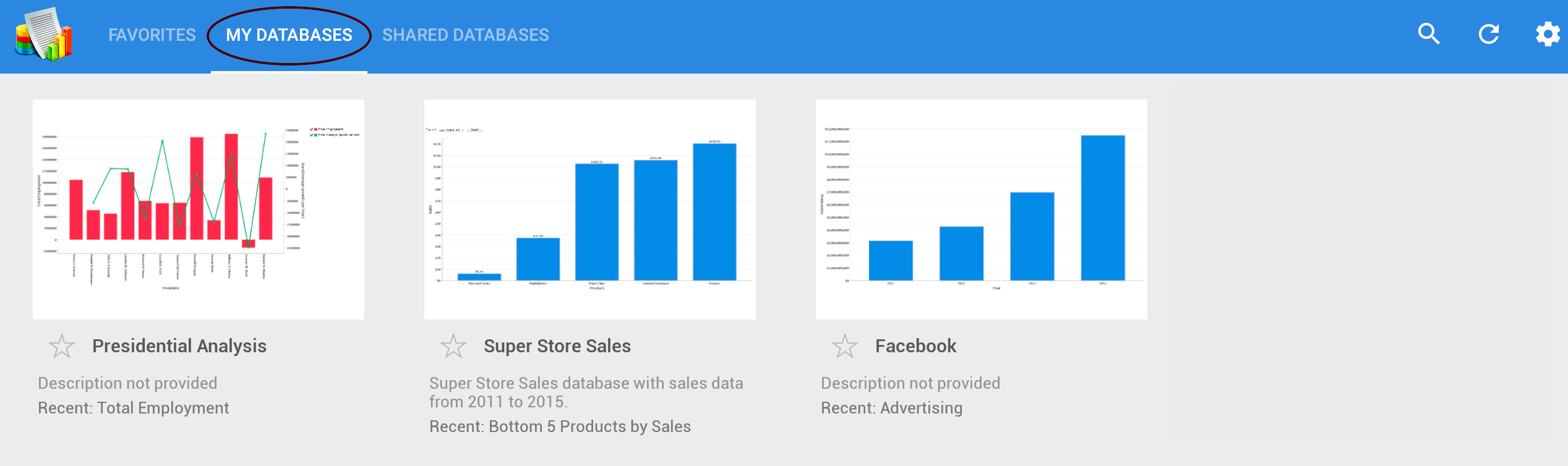
- Shared Databases will list the databases that are shared to your account.
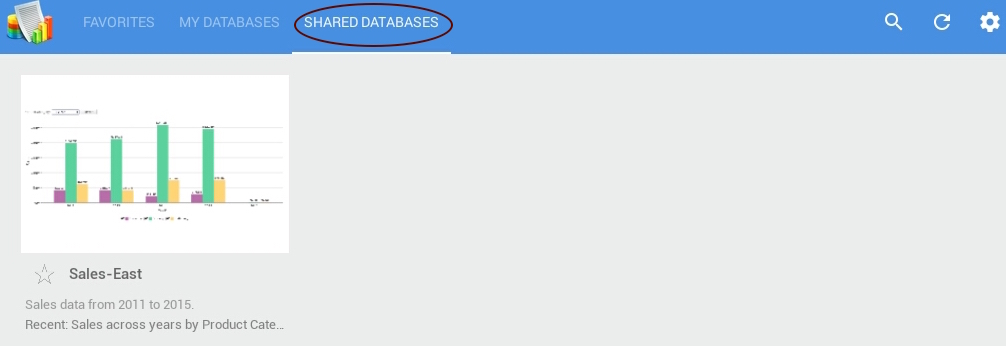
- You can also search for databases using the Search option in the top right corner .
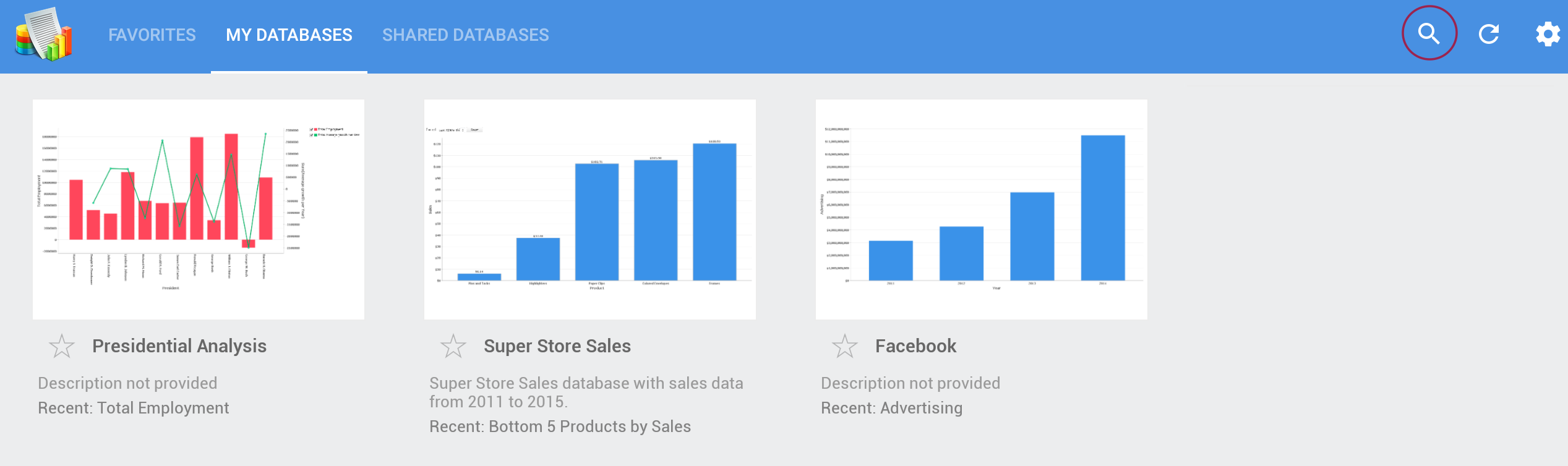
- You can bookmark the frequently used databases as favorite, by clicking on the star icon next to the database name in the homepage.
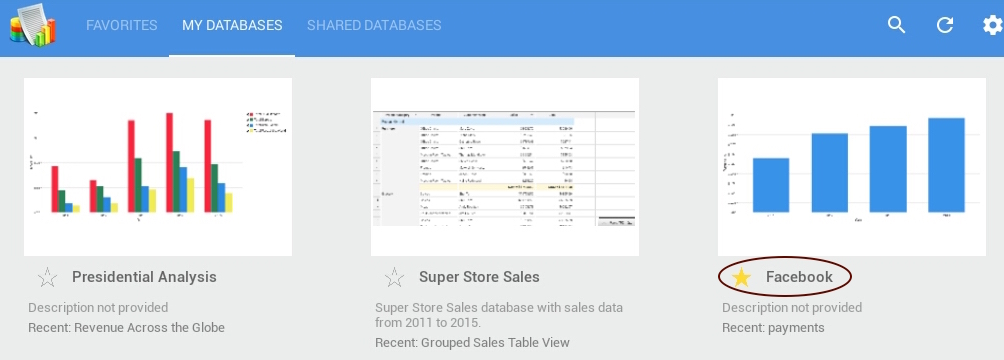
- These databases will be listed in the Favorites tab in the home page.
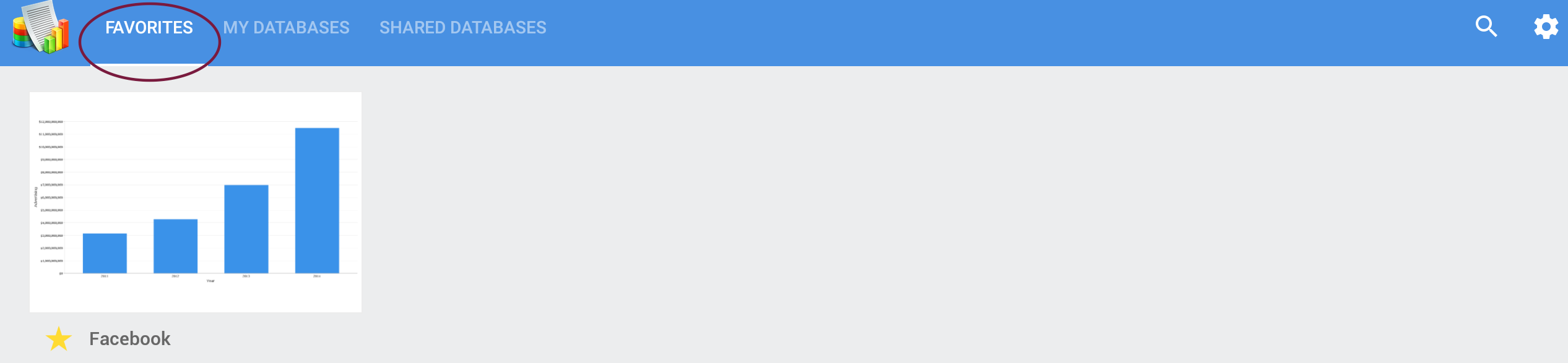
Accessing Database Views Explorer
Tapping a reporting database will open it listing all the reports and dashboards. You can browse the reports through different ways of categorization.
Types - Reports will be grouped by its type. i.e., all charts will be listed together under Charts, pivots under Pivots etc.
Folders - Reports will be grouped as you have organized your folders in Zoho Reports.
Relative Views - Related reports will be grouped together i.e., reports will be grouped under the base table over which it was created.
Favorites - Reports that you mark as favorites will be listed here. You can bookmark the required reports using the star icon adjacent to the views
Recent - Reports that you recently viewed in this database will be listed here.
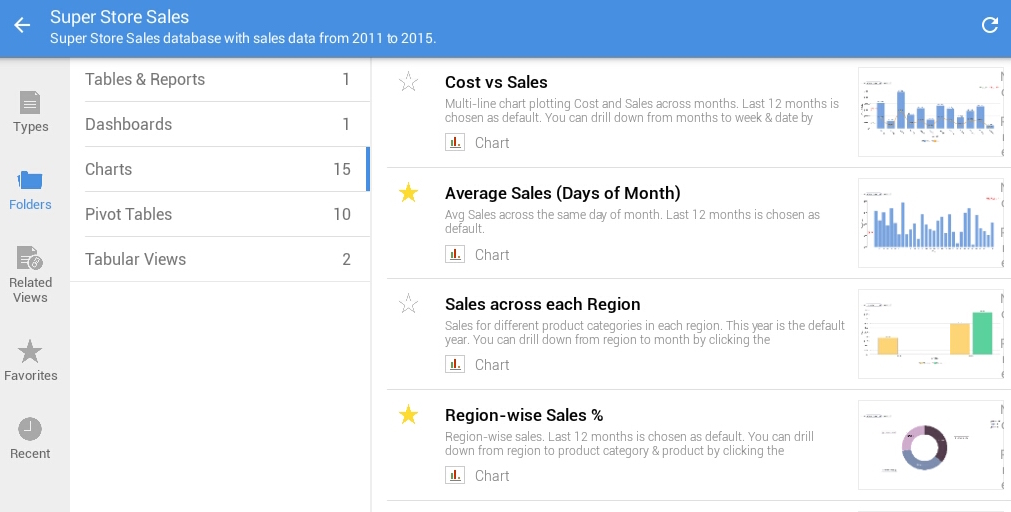
Accessing Reports
Zoho Reports app for Android allows you to access all your reports & dashboards in read only mode with various mobile specific interactive options.
The following are the option available for all view types.
- You can dynamically filter the reports using the User filters created in the report.
- You can refresh the report using the icon at the top right.
- You can view the underlying data in the reports and also apply drill down.
- You can share the view using the share icon. For more details on how to share, refer to Sharing Views section in this document.
Note: It is mandatory to get connected to the Internet to access the reports. When offline you can only view the database and views list. You cannot open the actual report.
Charts
Zoho Reports Charts offers wide range of mobile optimized options to interact with your charts, including accessing tooltips, legend filtering and viewing underlying data.
- You can view the chart tooltip on tapping the corresponding data point.
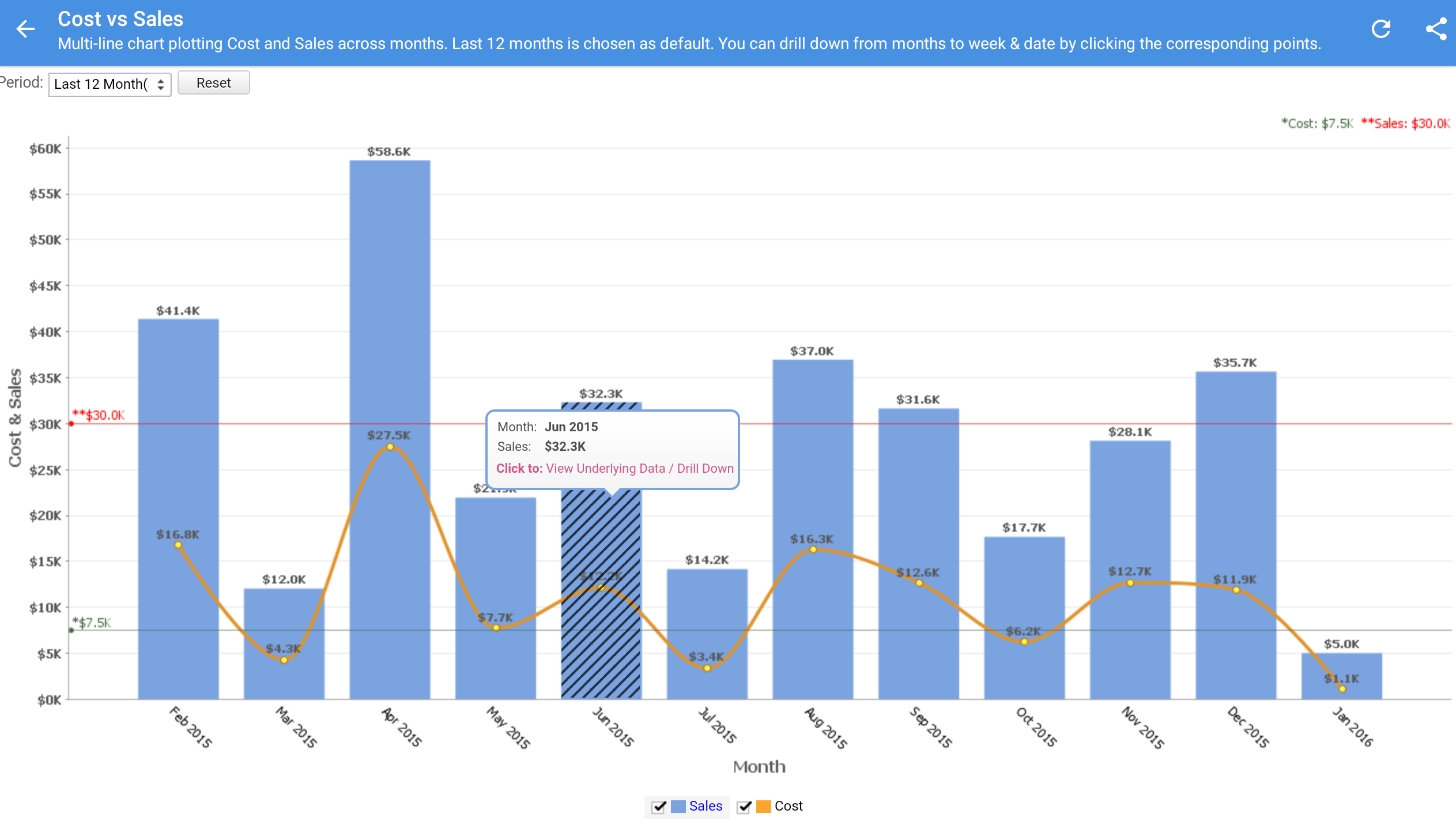
- You can view the underlying data in a chart by taping Click to: View Underlying Data/Drill down and then by further tapping View Underlying Data.
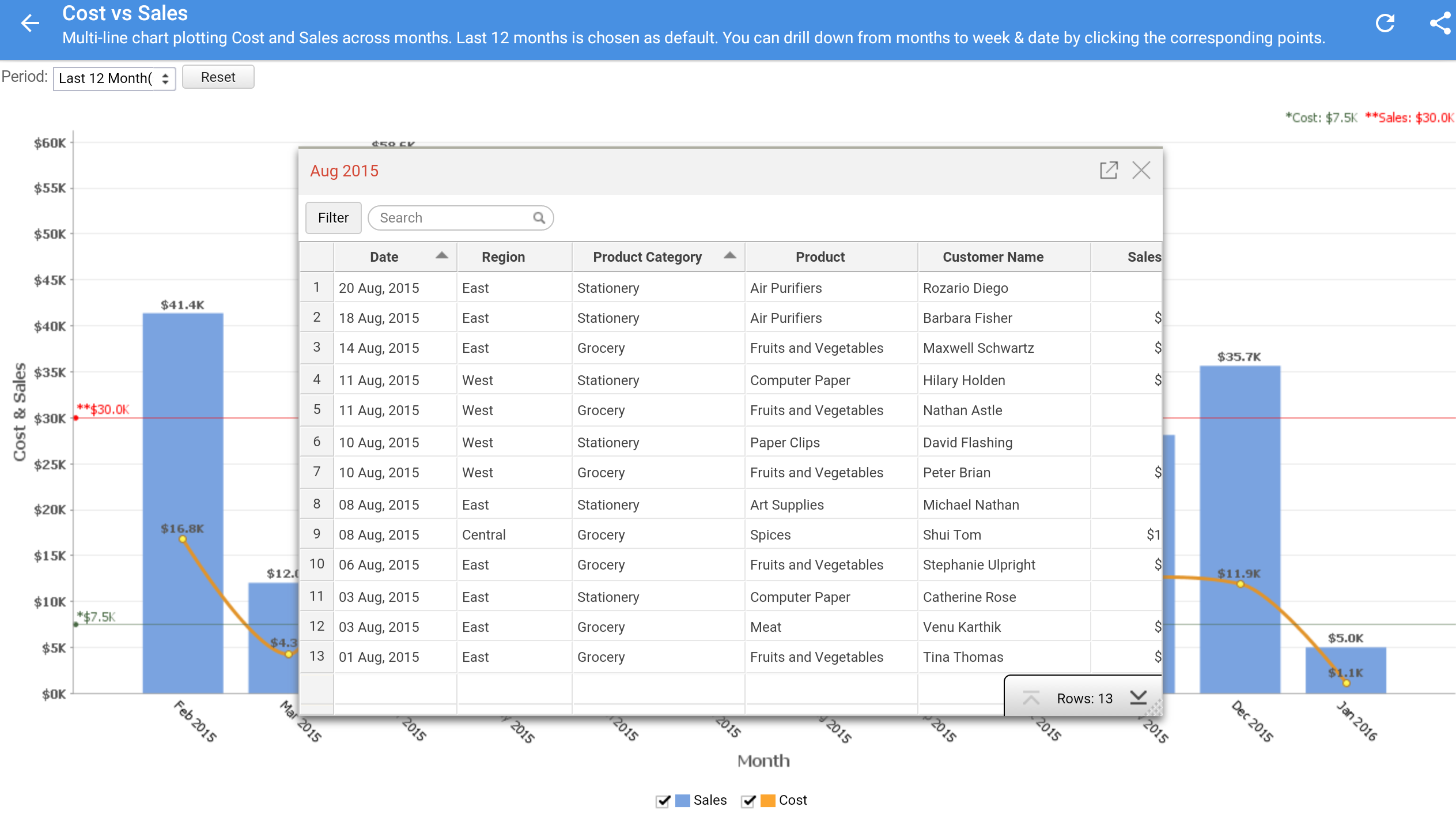
- You can use the drill down option in a chart by taping Click to: View Underlying Data/Drill down and then by further tapping Drill Down (as shown in the snapshot)
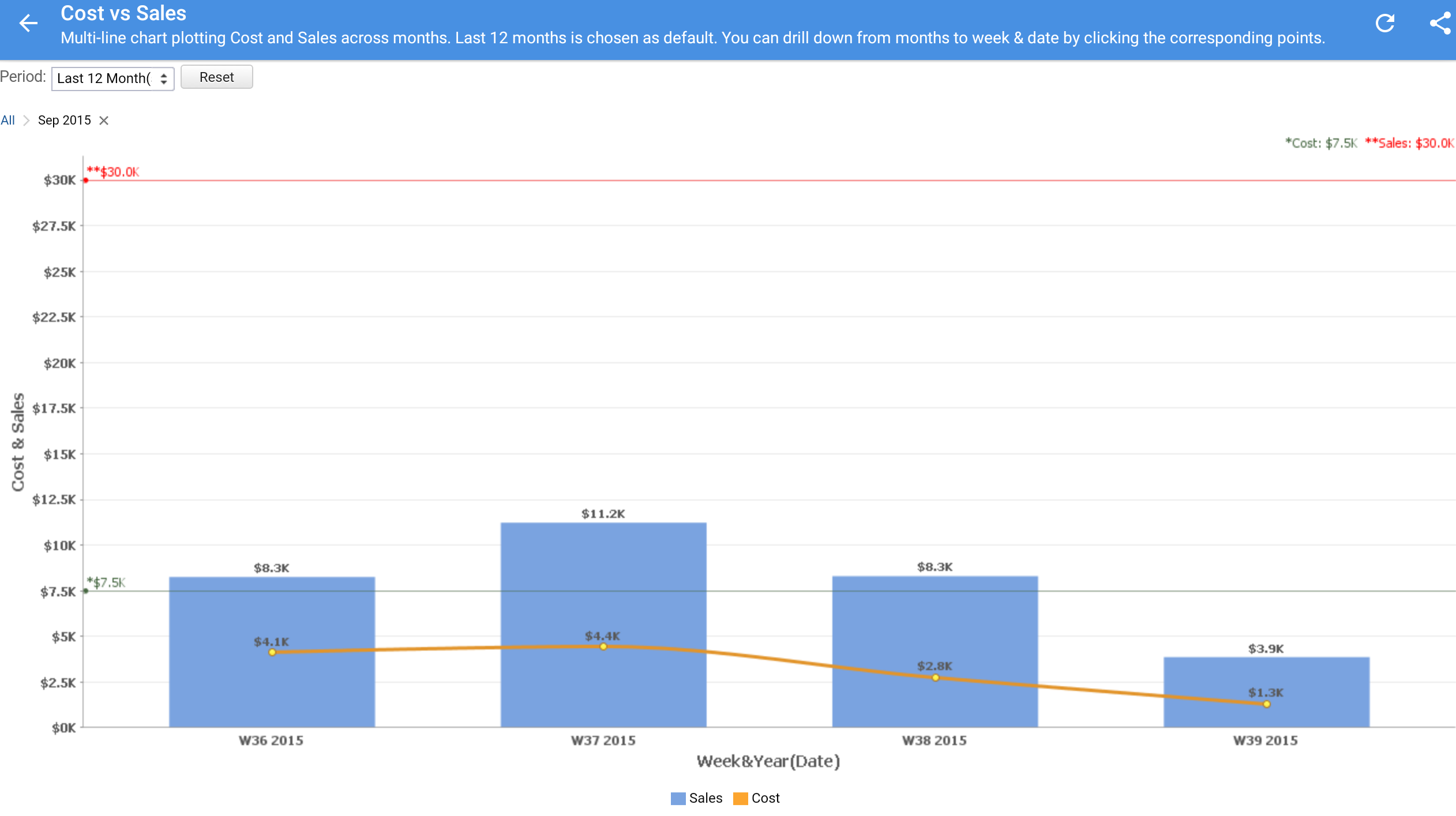
- The Legend Filters allows you to dynamically filter the data series in a chart by selecting/deselecting the corresponding legend item.
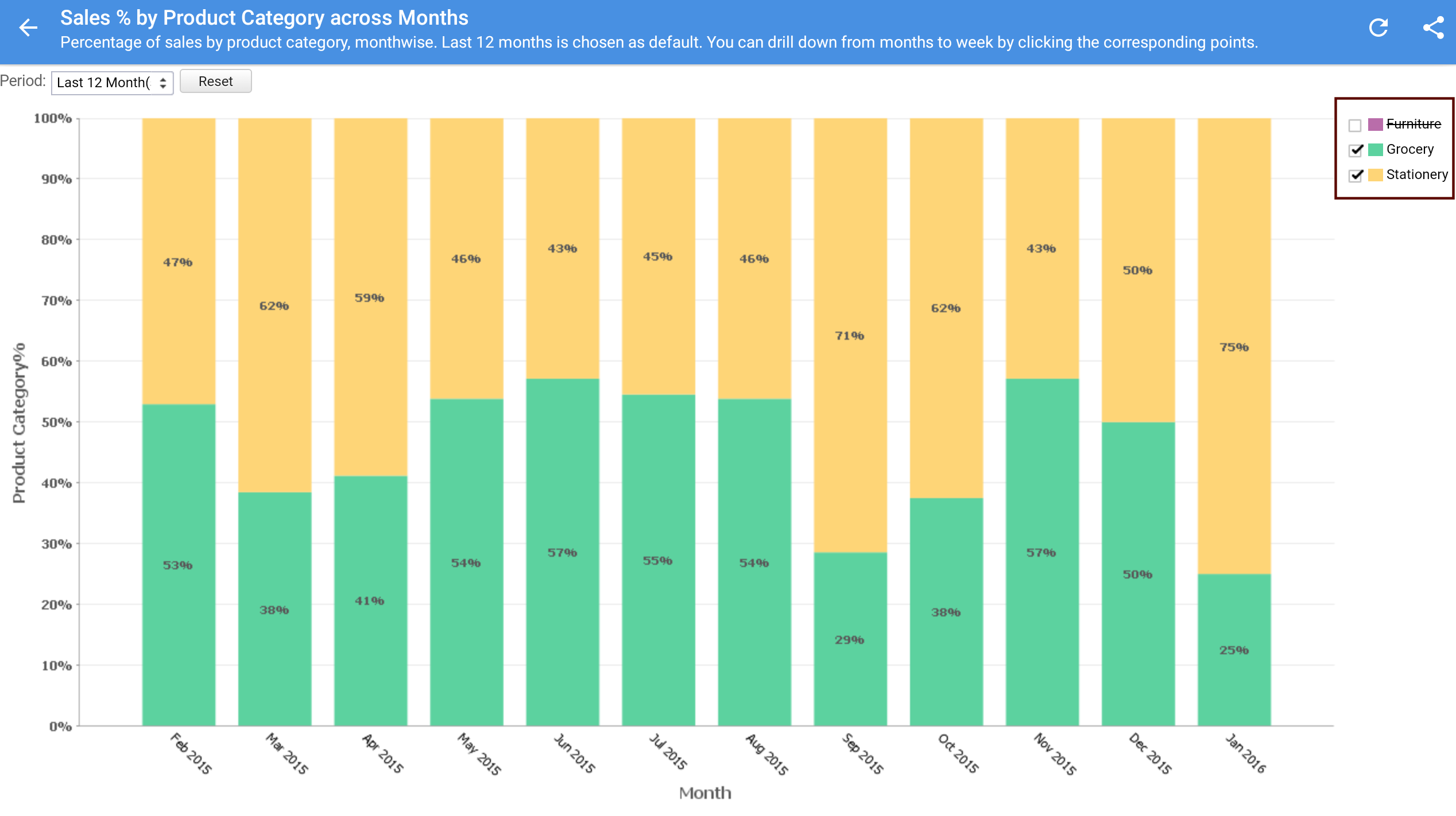
Pivot Table and Summary Views
You can view the Pivot Table and Summary Views in your database with the following options:
- On tapping the header you will see a sorting icon which can be used to sort the column in the desired order.
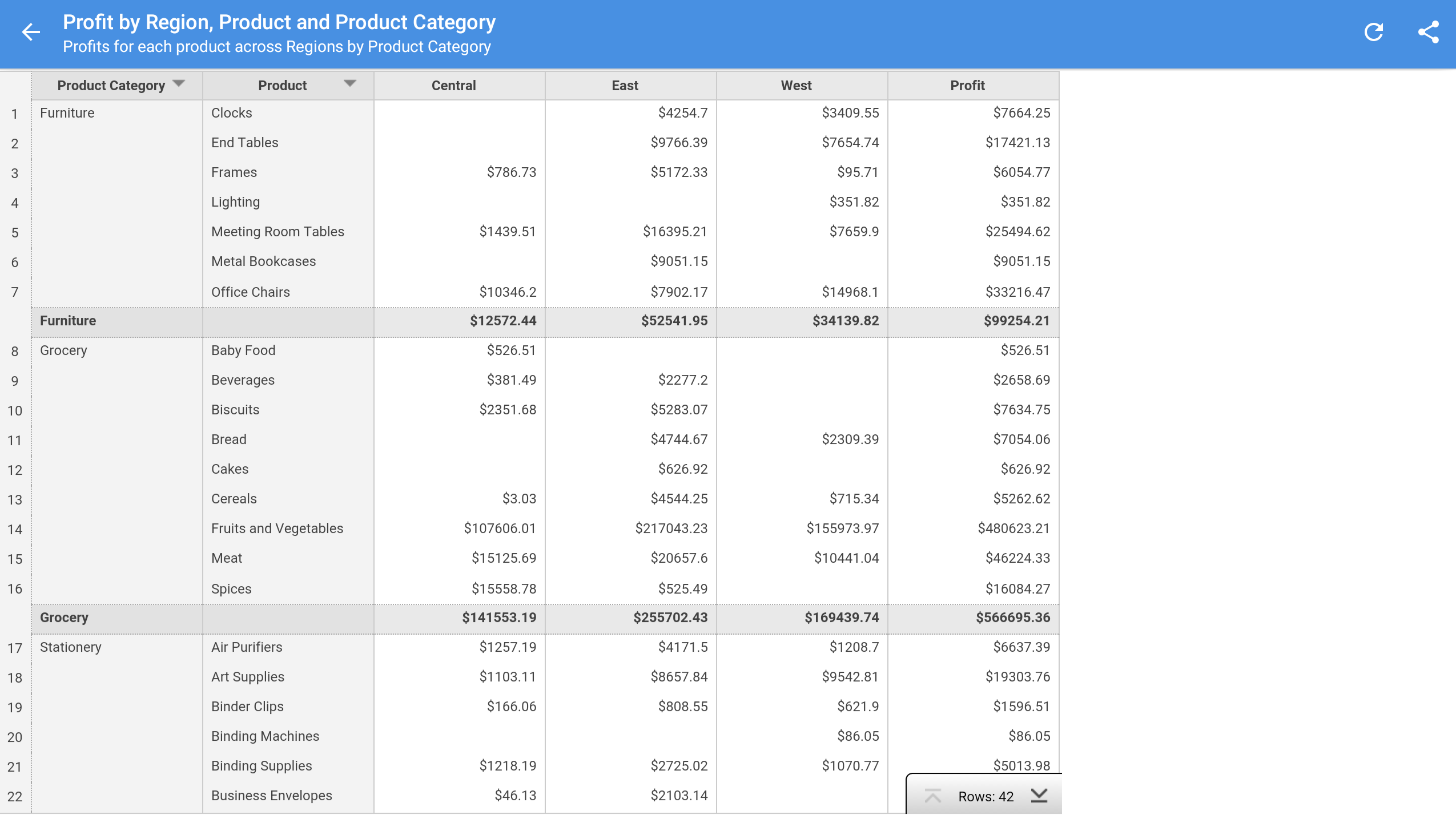
- You can access the underlying data of a specific point by tapping the same which will show you a blue link, which on further tapping will display the underlying of the corresponding data point.
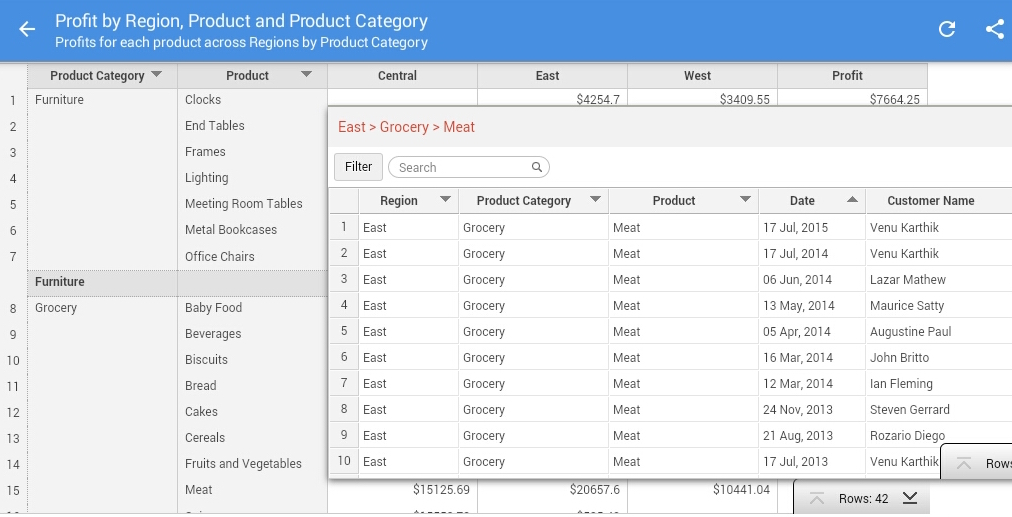
- You can navigate across the table by swiping through the rows. You can also navigate to the top and bottom of the table using the navigation bar displayed at the bottom right.
Table, Query Table and Tabular View
Tables, Query Tables and Tabular Views when accessed from this app will have the following options:
- On tapping the header you will see a sorting icon which can be used to sort the column in the desired order.
- You can navigate across the table by swiping through the rows. You can also navigate to the top and bottom of the table using the navigation bar displayed at the bottom right.
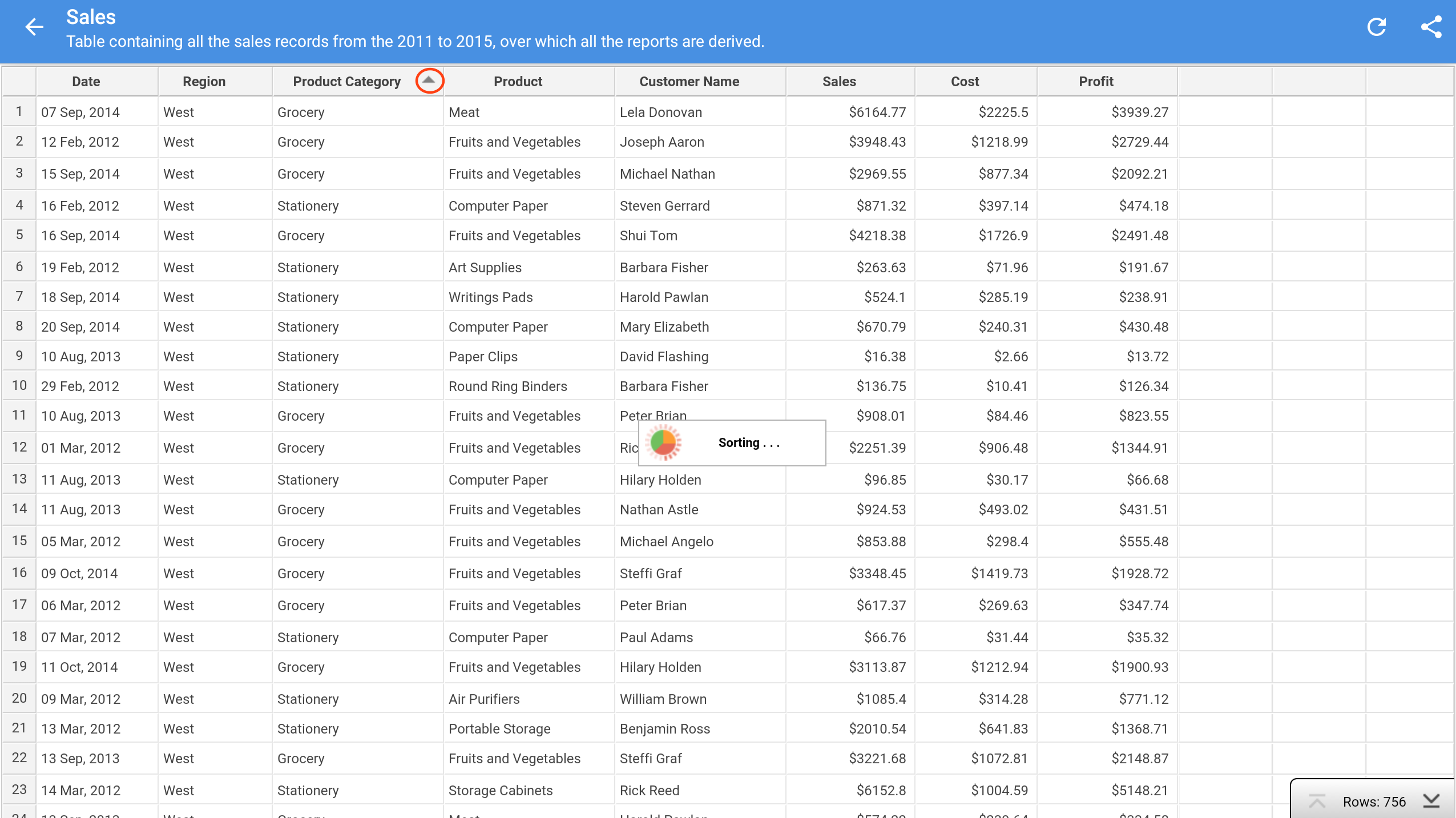
Dashboards
Zoho Reports Dashboards in the android allows you to interact with the embedded views using the supported option for each view type.
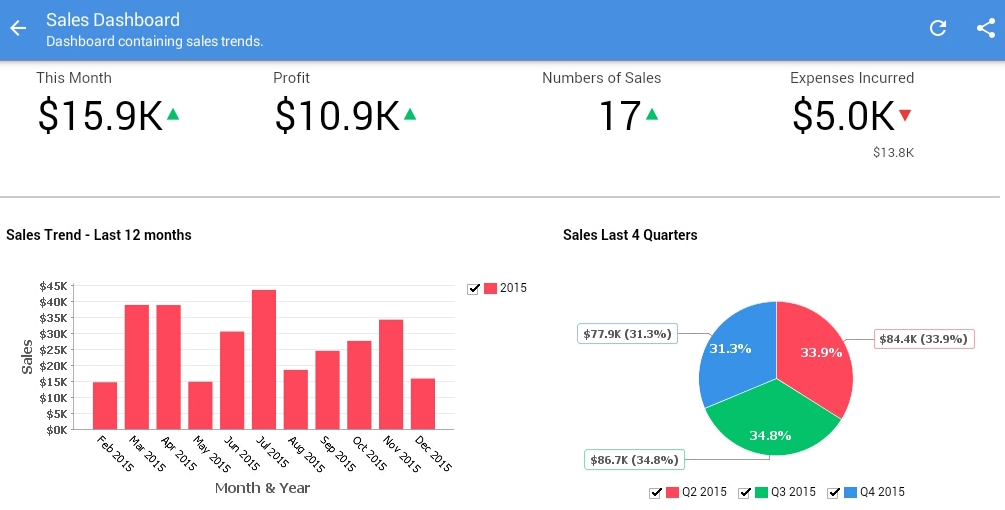
Sharing Views
You can collaborate with your users or colleagues by sharing your reports and dashboards as required from your android device. Follow the steps below to do this:
- Open the required view.
- Tap the Share icon in the top right corner. The Sharing option will open.
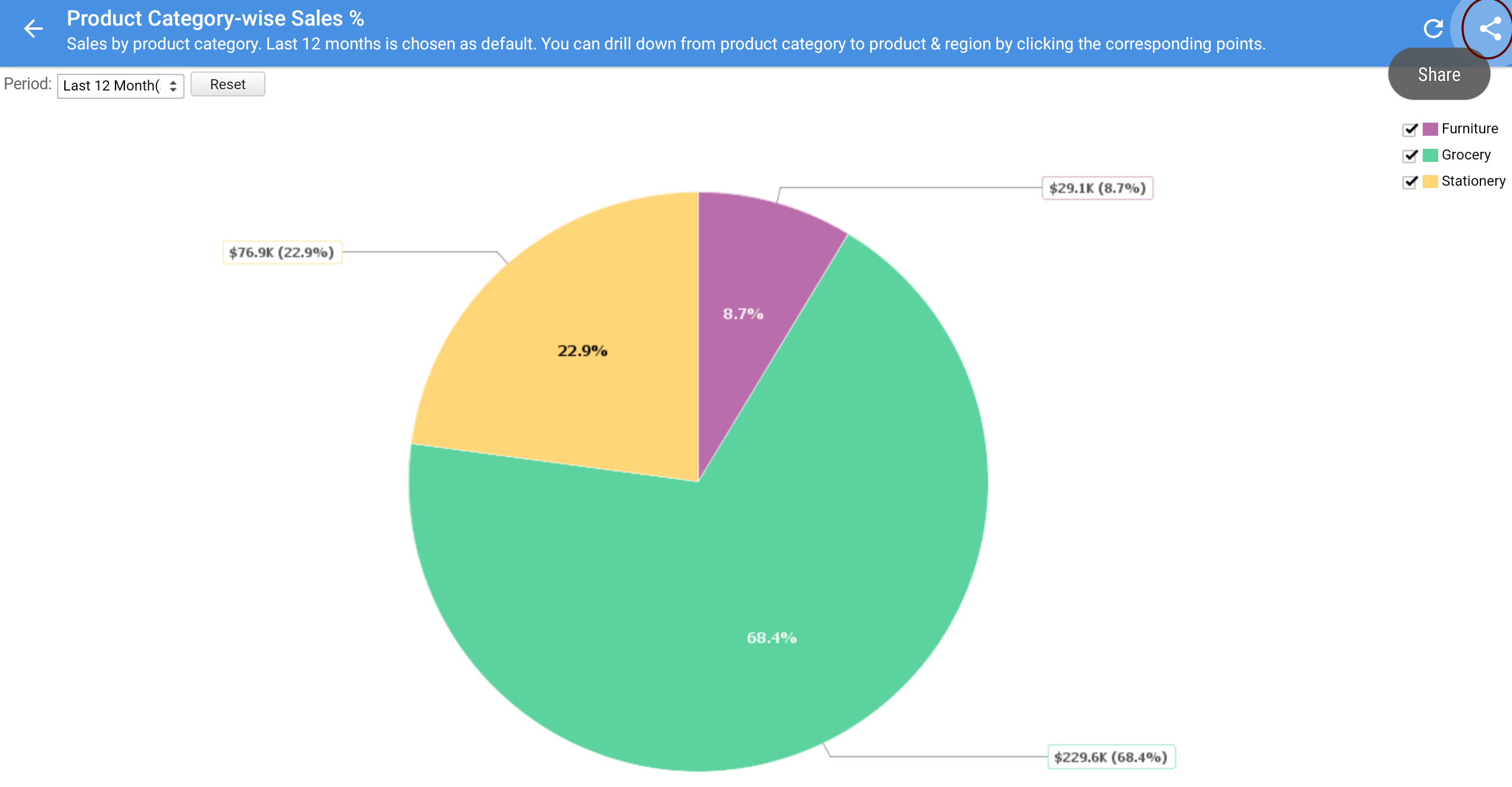
- Specify the email address of the users with whom you wish to share.
- Set specific permission and share with your users.
- For more details on the permissions setting, refer to the Granting Permissions section. Tap Share.