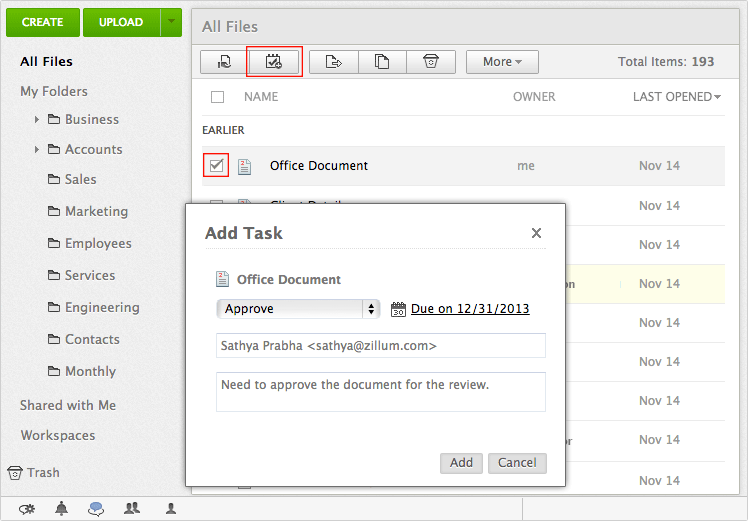Add, View And Delete Tasks
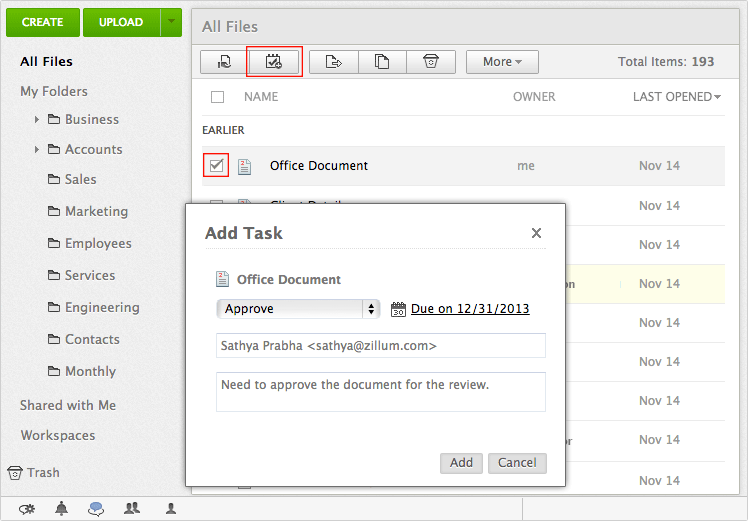
Adding A Task For a Document To add a task for a document: - Right click on a document you want to assign tasks for.
- From the drop-down menu click on the Add Task option.
- In the pop-up which is displayed, click on the Type drop-down.
- Select the Review or Approve option.
- Enter the email id of the individual you want to assign the task to
- Enter a description
- Click on the Add button
- A notification of the task is sent to the assigned user
Note*:A task for a document can be assigned to only one person at one time. Only on completion of the assigned task can another task be added. Viewing a Task To view an assigned task: - Right click on the document you have assigned a task for.
- From the the drop-down menu click on the Add Task option.
- An Add Task pop-up window will appear mentioning the name of the individual the task has been assigned to.
- Click on the View task link
- All the task details will be displayed
Deleting a Task To delete an assigned task: - Right click on the document you have assigned a task for.
- From the the drop-down menu click on the Add Task option.
- An Add Task pop-up window will appear mentioning the name of the individual the task has been assigned to.
- Click on the Delete task link at the top.
- A confirmation pop-up will appear asking if you want to delete the task.
- Click on Ok for the task to get deleted
Task Status and Notifications Zoho Docs notifies the assigned user when a task is assigned and the document owner when a task is completed. Given below is how users are notified on tasks: - When the document owner assigns a task the assigned user gets a notification
- The user can check the task assigned by clicking on the task icon next to the Search option on the top right hand side
- Once the task is complete the assigned user can change the status to Complete
- The document owner will then get a notification that the assigned Task has been completed
- After this a new task can be assigned
|
Affordable document management solution for businessesEnterprise level plans starting at just $3 /month
Sign up now!1GB Free Space