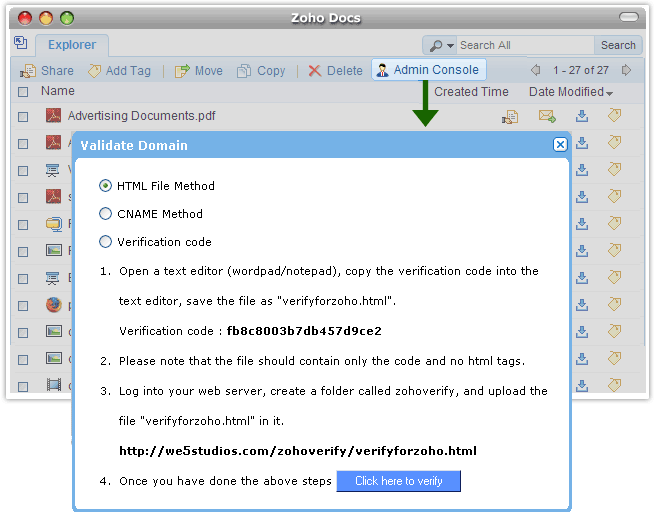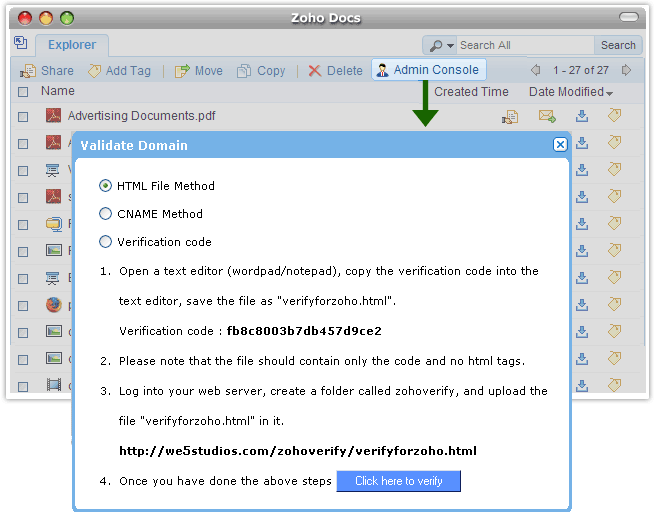Domain Verification
Using CNAME Method
Your domain is hosted by a domain hosting service (example: GoDaddy, 1and1, etc). Using the user name and password, Sign In to the domain hosting service.
Steps - Locate the DNS management page (typically found under Settings or Domain Management).
- The help prompt in Zoho Docs domain validation contains a CNAME Record.
- Take only the alias (example: where CNAME is "zbc8f013d5.pboyle.com", alias is "zbc8f013d5")
- In your DNS panel enter 'domain.zoho.com' in the Hostname field.
- Wait for an hour and then click on "Click here to verify".
Verify using HTML Method
Steps - Open any text editor- wordpad/notepad
- The prompt help has a verification code attached. Usually a unique string eg:c8f013d515d14e3fa9ce
- A dialog box appears with a list of documents available in Zoho Docs
- Copy this verification code into the text editor
- Save the file as "verifyforzoho.html"
- Log into your web server and create a folder called 'zohoverify'
- Upload the file "verifyforzoho.html" into the folder
- Click on "Click here to verify"
|
Affordable document management solution for businessesEnterprise level plans starting at just $3 /month
Sign up now!1GB Free Space